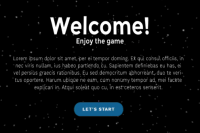Description
Add to wishlistThe 360 VR experience included in the game is awesome, and you can test it using your VR glasses (we tested with Samsung Gear VR by Oculus).This is a simple game template, just to give you a boost with your VR world, but if you have a bigger project, you can always ask us for a quotation and we will get back as soon as possible.
First, you are sitting in the middle of the room. You can view all the room sides by turning your head. You have to find text clues hidden in the room (For the first level, the text is ‘Find the bench’). Than you have to find the object you are looking for in the room, and tap on it, this way you will go to the next level (next object to search).
There are 2 levels only, just to have a starting point. There are also start menu scene, and the end scene, with specific menu buttons included. Nothing fancy, just something to start from.
Features
First of all, install Unity 3D on your computer.
Extract the downloaded package and open the project in Unity.
Next thing to do is to navigate in your browser to:
https://developer.oculus.com/osig/
and complete the registration in order to get your osig (Oculus Signature) file. This way you will be able to test the apps on your device while you develop.
Download your signature file and place it in Assets/Plugins/Android/Assets folder.
You should have Oculus services installed in your phone (comes with Oculus Store, get installed first time you plug in your Samsung Gear). To enable developer mode on your phone:
- Go to Settings > Application Manager
- Select Gear VR Service
- Select Manage Storage
- Click on VR Service Version several times until the Developer Mode toggle shows up
- Toggle Developer Mode
Now you are ready to test the app on your device. In unity click CMD+B / CTRL+B to build directly on your phone.
Reskin
You can change the menu text and buttons, as well as the room image.
To change the text and buttons, first you should use PSD files to edit the info, and export as PNG format. After that in Unity you can replace the assets images with the new ones.
To add a new button, you can:
- Add your brand new button PNG image in Assets folder.
- Create a new material in Unity, choose the shader to be Unlit/Transparent and drag the image in the texture box.
- In the scene create a Game Object (Quad type) and drag the material you created on top of it.
- Give a name to your button (MyCustomBtn)
- If you want to add a specific action for the button, you can edit the Scripts file, like this:
if (hit.collider.gameObject.name == “MyCustomBtn”) {
SceneManager.LoadScene(“Start”);
}
This means if the middle small dot (reticle) is on top of the button, and the touch is tapped, go to Start scene (you can change the action to whatever you want to achieve).
To create new 360 degrees skyboxes, you should follow these steps:
- Find a nice photo sphere image (https://plus.google.com/u/0/communities/115970110085205516914/stream/abbc1e71-8239-4ab0-9de3-3f6429e7681f)
- Choose Cube for the Texture Shape in inspector, Latitude-Longitude Layer for the Mapping option, and Clamp for the Wrap Mode.
- Create a new material, choose Skybox/Cubemap for the Shader type and drag the image in the Cubemap box.
- Open Window – Lightning and drag the Skybox material from Assets to the Skybox option.
If you just want to replace the skybox for one of the scenes (change the room) you should only apply first 2 steps and apply the new image to the existing skybox material.
You can add new levels too, everything described in the documentation you receive after purchase.