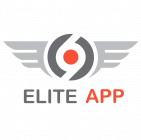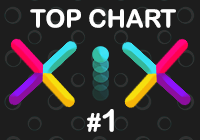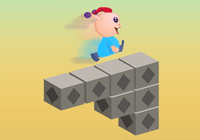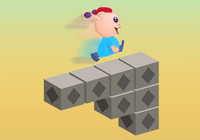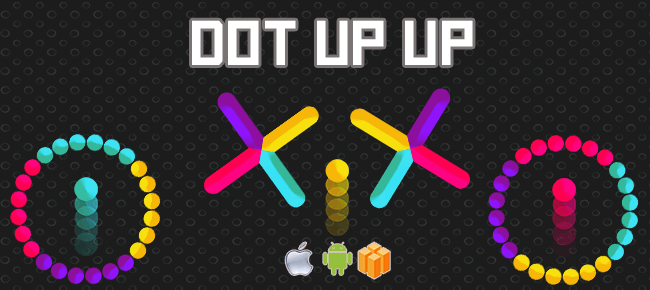Your certificate is used to code sign the apps and they uniquely identify you. In this step, we have to generate and request certificate for distribution. To manually generate a Certificate, you need a Certificate Signing Request (CSR) file from your Mac.
Create a CSR file.
In the Applications folder on your Mac, open the Utilities folder and launch Keychain Access.
Within the Keychain Access drop down menu, select Keychain Access > Certificate Assistant > Request a Certificate from a Certificate Authority.
- In the Certificate Information window, enter the following information:
- In the User Email Address field, enter your email address.
- In the Common Name field, create a name for your private key (e.g., John Doe Dev Key).
- The CA Email Address field should be left empty.
- In the “Request is” group, select the “Saved to disk” option.
- Click Continue within Keychain Access to complete the CSR generating process.
Certificate assistant should look like the following image
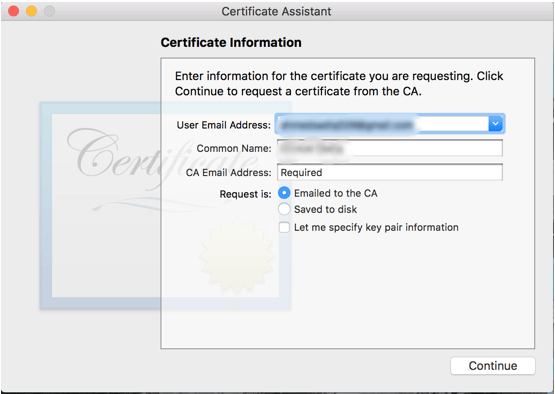
Create Distribution Certificate
So login to your iOS Developer Portal and go to the Production Certificate section. Click the Plus icon in the upper right to create a new certificate.
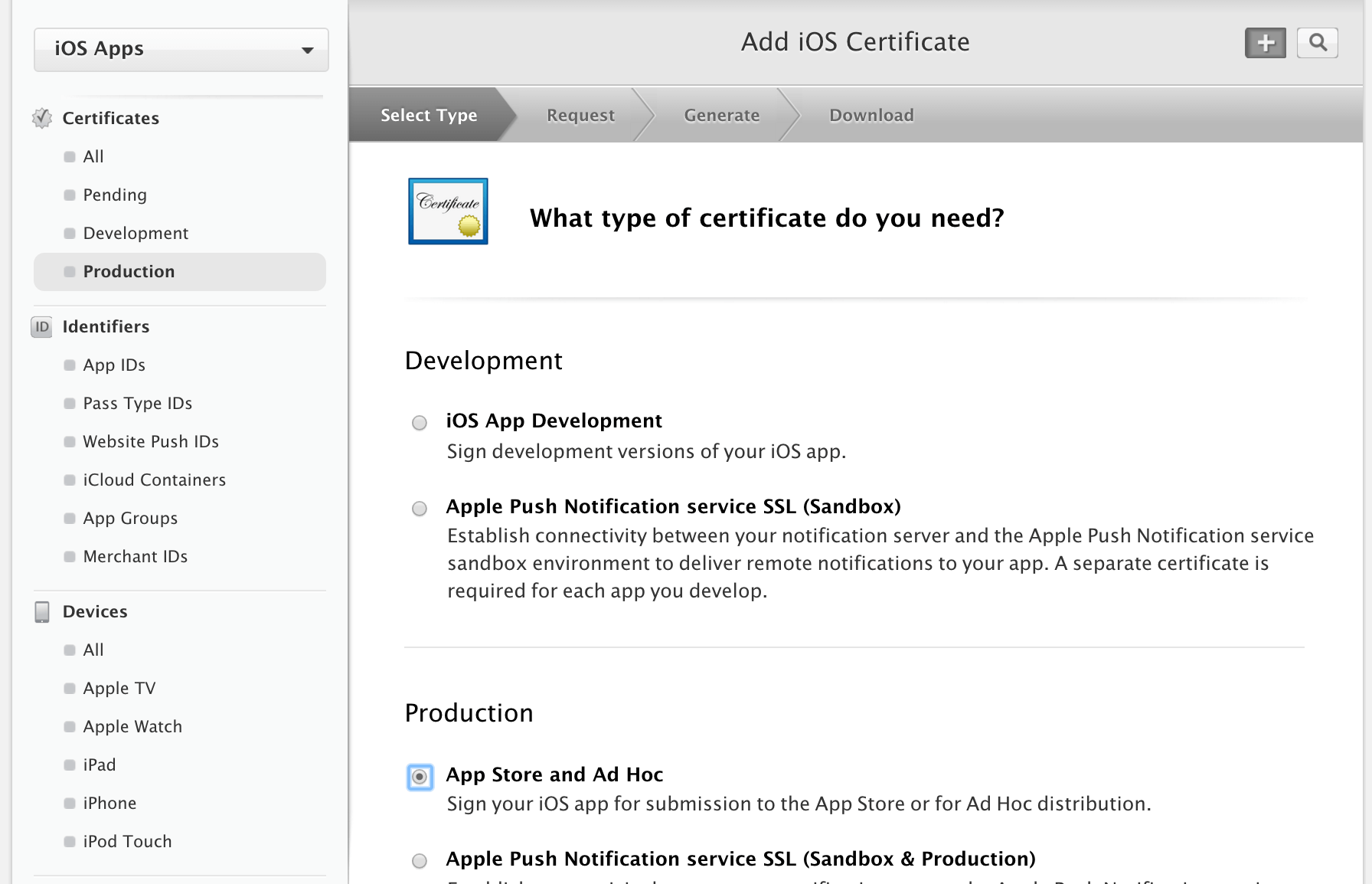
And then choose CSR file created. Click “Continue”.
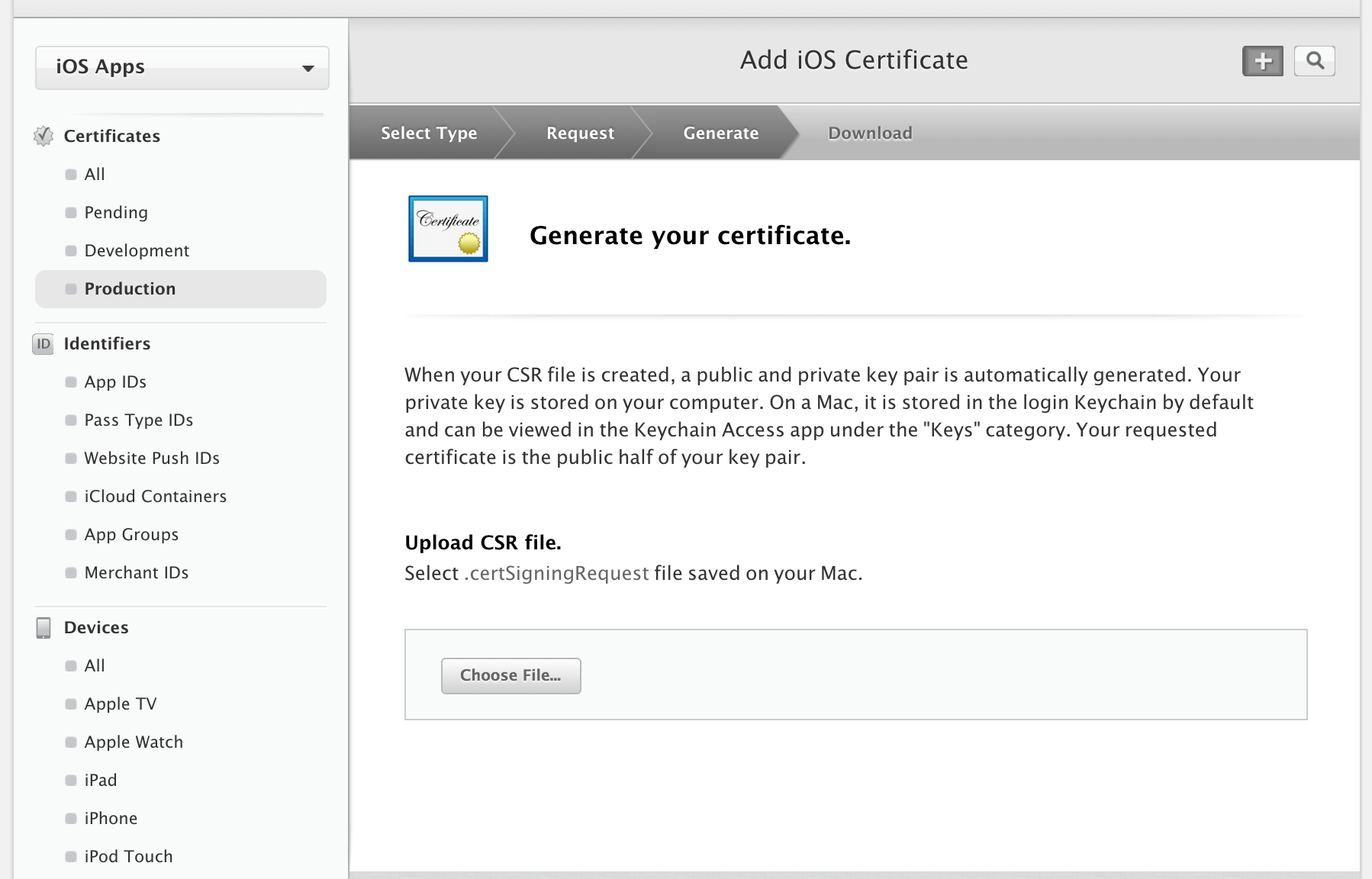
Once certificate is created, download it and double click it. You will see the certificate in your keychain access.