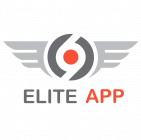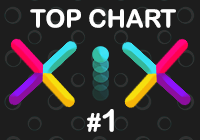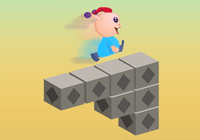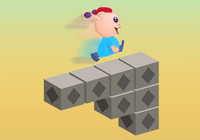Open up your app project in Xcode.click the root node of your project in the file navigator to go to the project settings. Then click the Build Settings tab and scroll down to the Code Signing section.
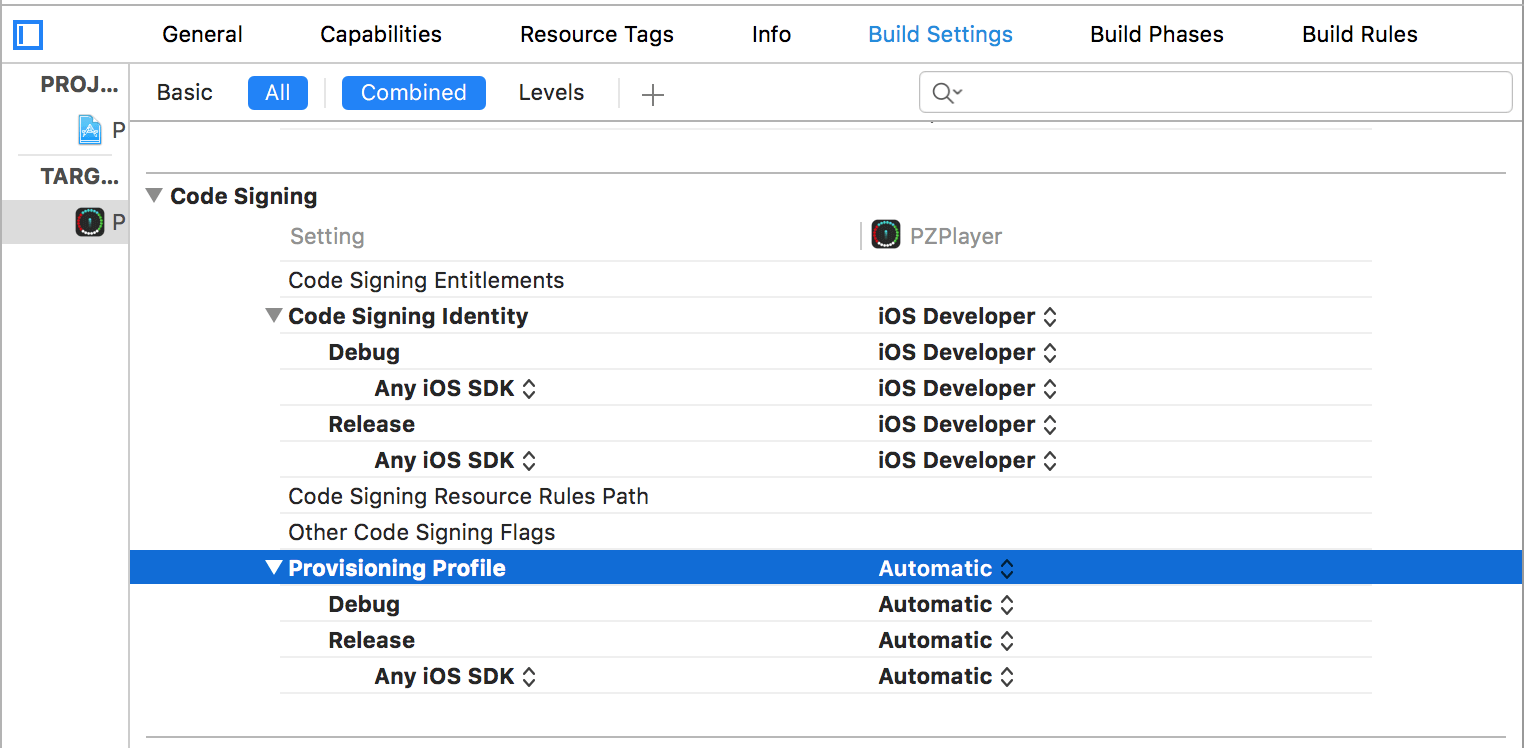
Choose the iOS Distribution setting. This is an automatic setting, meaning that it picks the Distribution Signing Identity automatically. If you have multiple distribution signing identities then it may be better to explicitly select the one you want to use.
Now, we want to create a Release build and submit it to the App Store.
Change the deployment target to iOS Device. Then go up to the Product menu item and select Archive:
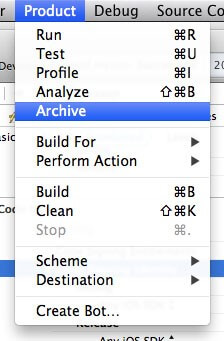
Your app archive will be created and the Xcode Organizer will launch, showing you all the archives that you’ve created in the past.
At this point, we need to switch gears and go into the iTunes Connect portal to set up our App Store listing with all of the information. After that, we’ll go back into the Xcode Organizer and submit the app through Xcode.